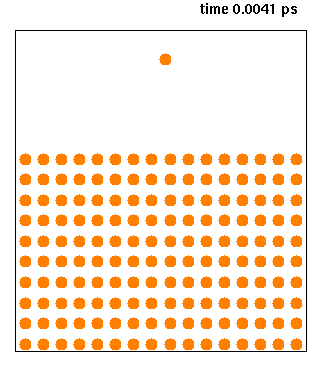- Some applications require C++11, this is only supported on GCC 4.8 or newer
- intel 2018 support gcc versions 4.3 - 6.3
https://software.intel.com/en-us/articles/intel-c-compiler-180-for-linux-release-notes-for-intel-parallel-studio-xe-2018
1. Download:
https://gcc.gnu.org/releases.html
check all availabe versions GCC :
svn ls svn://gcc.gnu.org/svn/gcc/tags | grep gcc | grep release
#or http://ftp.tsukuba.wide.ad.jp/software/gcc/releases
wget http://ftp.tsukuba.wide.ad.jp/software/gcc/releases/gcc-10.3.0/gcc-10.3.0.tar.gz
cd gcc-11.2
git checkout releases/gcc-11.2
./contrib/download_prerequisites
mkdir build && cd build
## USC 2
--prefix=/home1/p001cao/local/app/compiler/gcc-10.3
## CAN
--prefix=/home/thang/local/app/compiler/gcc-10.3
https://stackoverflow.com/questions/7412548/error-gnu-stubs-32-h-no-such-file-or-directory-while-compiling-nachos-source
c. Installing:
make -j 8
make install
check: g++ -v
3.Make module file
# gcc compiler
prepend-path PATH $topdir/bin
prepend-path INCLUDE $topdir/include
prepend-path LD_LIBRARY_PATH $topdir/lib
prepend-path LD_LIBRARY_PATH $topdir/lib64
prepend-path LD_LIBRARY_PATH $topdir/libexec
ref:
https://m.blog.naver.com/PostView.nhn?blogId=shumin&logNo=220823075261&proxyReferer=https%3A%2F%2Fwww.google.com%2F
https://gcc.gnu.org/wiki/InstallingGCC
https://serverkurma.com/linux/how-to-install-newer-version-of-gcc-on-centos-6-x/
https://trilinos.github.io/install_gcc.html
wget http://ftp.tsukuba.wide.ad.jp/software/gcc/releases/gcc-10.3.0/gcc-10.3.0.tar.gz
tar xvf gcc-10.3.0.tar.gz
2. Install
a. download prerequisites:
cd gcc-10.3
./contrib/download_prerequisites
a. download prerequisites:
cd gcc-10.3
./contrib/download_prerequisites
b. Configure:
https://gcc.gnu.org/install/configure.html\
http://cs.swan.ac.uk/~csoliver/ok-sat-library/internet_html/doc/doc/Gcc/4.6.4/html/gccinstall/configure.html
http://cs.swan.ac.uk/~csoliver/ok-sat-library/internet_html/doc/doc/Gcc/4.6.4/html/gccinstall/configure.html
note: compile GCC out source-dir, to avoid modifying source code when compiling get fail
## USC1: (eagle)
## (if any) error: Couldn't resolve host 'github.com' while ....
git config --global --unset http.proxy
git config --global --unset https.proxy
####
git clone -b releases/gcc-11.2.0 https://github.com/gcc-mirror/gcc gcc-11.2.0cd gcc-11.2
git checkout releases/gcc-11.2
./contrib/download_prerequisites
mkdir build && cd build
module load compiler/gcc-10.3 # to avoid: uint64_t or int64_t not found
../configure --enable-languages=c,c++,objc,obj-c++,fortran \
--enable-checking=release --enable-shared --disable-multilib --with-system-zlib \
--prefix=/uhome/p001cao/local/app/compiler/gcc-11.2make # note use -j to know what error
--prefix=/home1/p001cao/local/app/compiler/gcc-10.3
## CAN
--prefix=/home/thang/local/app/compiler/gcc-10.3
## CAN_GPU
--prefix=/home/thang/local/app/compiler/gcc-10.3
--prefix=/home/thang/local/app/compiler/gcc-10.3
#configure: error: uint64_t or int64_t not found --> need at least gcc-4.5
module load compiler/gcc-7.4
https://stackoverflow.com/questions/7412548/error-gnu-stubs-32-h-no-such-file-or-directory-while-compiling-nachos-source
c. Installing:
make -j 8
make install
check: g++ -v
3.Make module file
at directory: /uhome/p001cao/local/share/lmodfiles/GCC
create file "gcc-10.3"
# for Tcl script use only
set topdir /home1/p001cao/local/app/compiler/gcc-10.3
set version gcc-10.3.0
setenv gcc $topdir
set version gcc-10.3.0
setenv gcc $topdir
# gcc compiler
prepend-path PATH $topdir/bin
prepend-path INCLUDE $topdir/include
prepend-path LD_LIBRARY_PATH $topdir/lib
prepend-path LD_LIBRARY_PATH $topdir/lib64
prepend-path LD_LIBRARY_PATH $topdir/libexec
https://m.blog.naver.com/PostView.nhn?blogId=shumin&logNo=220823075261&proxyReferer=https%3A%2F%2Fwww.google.com%2F
https://gcc.gnu.org/wiki/InstallingGCC
https://serverkurma.com/linux/how-to-install-newer-version-of-gcc-on-centos-6-x/
https://trilinos.github.io/install_gcc.html